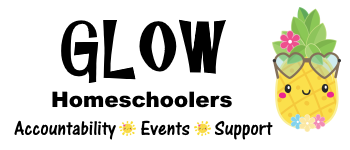Managing your event
- Open your event and click the Admin tab.
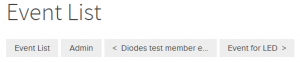
- Note: The Admin tab will be available if you created the event or if you are an event admin on the Glow website. If the Admin tab is not available, contact a Glow event admin for help.
- Attendee list – Dashboard tab
- Payment Received –
- Dashboard tab
- To mark a member as paid, click Edit/Void by their name in the list, then choose Record Payment Received.
- Unpaid amounts are shown in red.
- Answers to Registration Questions
- If you asked people to answer questions when registering, you can find the answers to those questions in 2 ways on the Dashboard Tab:
- Click on Edit/Void next to a registered member name, then choose Edit Registration.
- At the top of the Dashboard, click Export CSV. This will show you the registration info for all the people signed up for the event.
- If you asked people to answer questions when registering, you can find the answers to those questions in 2 ways on the Dashboard Tab:
- Waitlist – Create
- If you need a waitlist, create a Ticket type called Waitlist.
- Set the price = BLANK (not 0)
- Waitlist – Contacting
- Open the Event and go to the Dashboard tab,
- To contact the person, click the person icon next to their name in the list. (You can also Facebook message them if they are part of the Glow Facebook Group.)
- Waitlist – Convert Waitlist ticket to Regular Ticket
- To convert their Waitlist Tickets to Real Tickets, click on Edit/Void next to their name in the list. Then choose Edit Registration.
- Change their Waitlist tickets to 0 and enter a quantity in the real event tickets.
- Check the option for Resend Payment Receipt.
- Click Update Registration
- Print the attendee list –
- On the Dashboard tab, click Export CSV.
- Save the CSV file and open with your spreadsheet app. (Free spreadsheet apps available from Google and WPS.com)
- Feel free to delete unnecessary columns.
- Bring the attendee list to the event (or send to the person leading the event).
- If you cannot print, you will need to write it down.
- You will need a paper copy even if you use your mobile device in case there is a problem accessing the event dashboard online.
- Greet members as they arrive, introduce yourself as the event lead, and check them off your list.